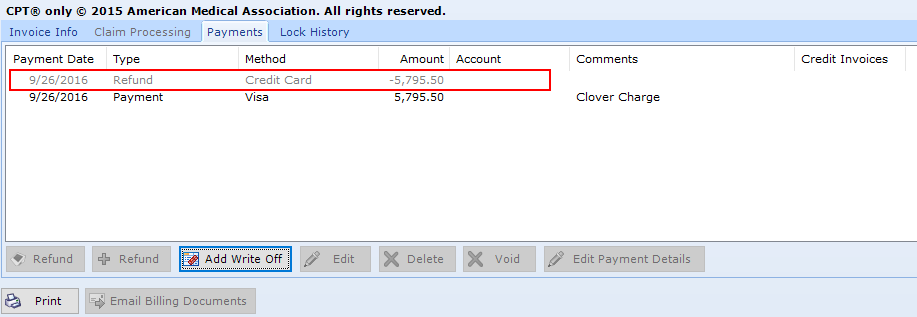Refunding a Patient Payment (Product Returns)
patientNOW allows you to refund part or all of a patient payment. Refunding allows you to return product to inventory and adjust your financial reports for products and procedures that were refunded.
Initiate Refund
To refund a payment, select the patient and navigate to Patients | Registration/Billing, Invoices Tab.
Select the invoice and navigate to the Payments sub tab.
Select the payment and then select Add Refund.
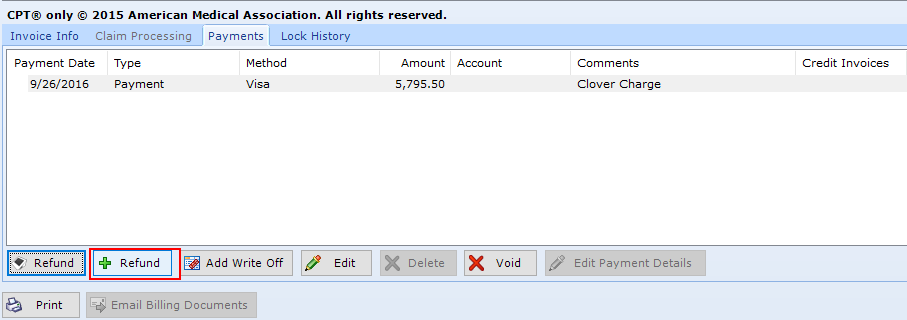
Distribute Refund and Return Product
The Add Invoice Refund window will appear. Complete the information.
- Payment Amount. For display only. You may not refund more than this amount.
- Refund Date. Defaults to today's date, so make sure to change if for another date.
- Refund Amount. Not all payments are refunded in full. The amount defaults to the full amount of the payment, so be sure to change it if you are processing a partial refund.
- Refund Method
For Each Line
- Refund Qty (quantity). If you don't enter a Refund Qty, your reporting may be incorrect.
- Refund Amt (amount)
- Add Back Into Inv. This will normally be No, unless the product is completely unopened and available for sale to another patient.
Select Refund at bottom. This button will only enable when the Refund Amount = Refund Applied (lower left corner).
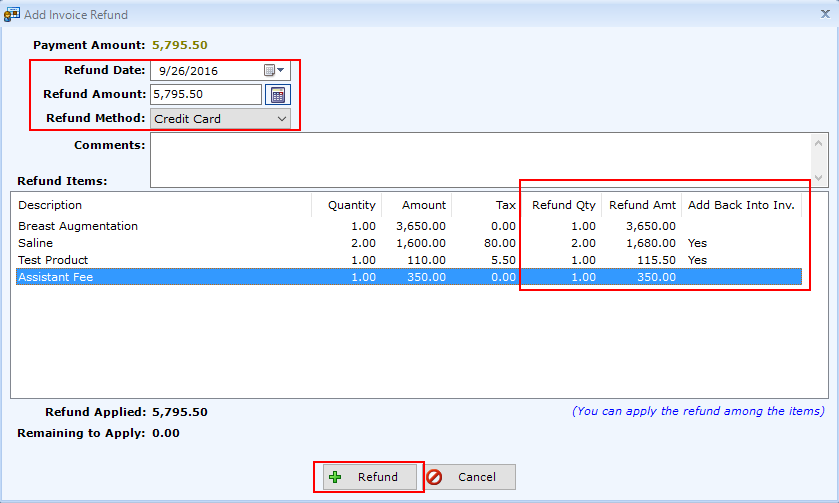
After selecting Add Refund button, you are returned to the Payments sub tab and you will see a gray line showing the refund.